We're excited to announce our newest feature, Team Leaders! There are quite a few benefits, but one of the main reasons we did this was to fulfill a longstanding feature request. Many people have wanted a way for multiple people to be notified when each person accepts or declines a scheduling request, and Team Leaders makes that possible.
Adding Team Leaders
When editing your Teams, you'll find a new Team Leaders tab. If your Team previously had a person set as the "Default Replies To" person, they have been added as a Team Leader. You can add other Team Leaders to this list and specify for each person whether they want to receive emails when people assigned to them accept or decline. If the person doesn't have at least Scheduler permissions, their permissions for that Service Type will be upgraded to Scheduler.
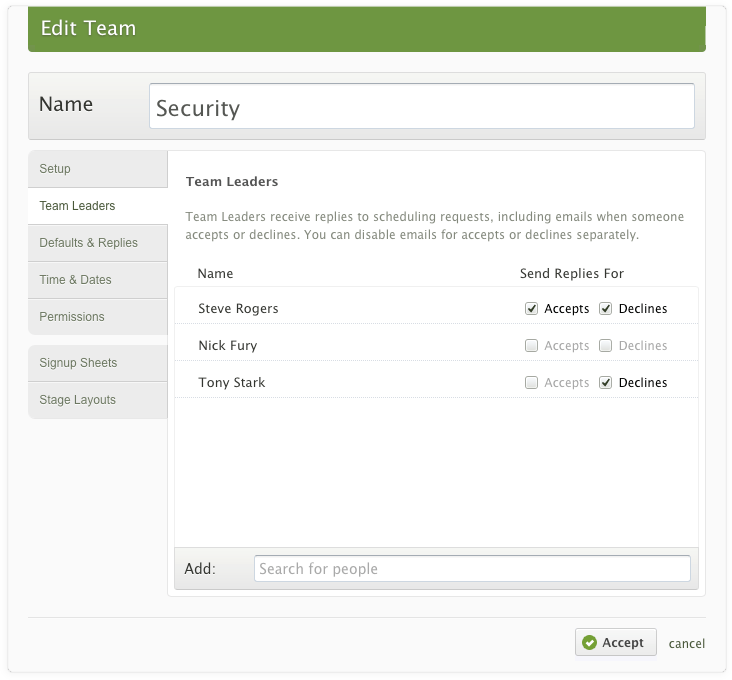
Default for 'Send Replies To'
Here's the good part. Now that you can have many Team Leaders, you can choose to send replies to 'All Team Leaders'. If you do, it will respect the Accept and Decline options set for each Team Leader.
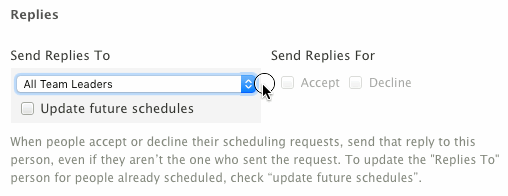
In addition to 'All Team Leaders', you can choose any one specific leader to have the replies always go to them. You can also choose 'Current Scheduler' as a default option which allows the person to be different each time based on who is actually scheduling the team in that plan. Choosing 'Curent Scheduler' as the default is the same as leaving it blank in the old way.
Rescheduling from Decline Emails
When people decline a request, the people or person set as the Replies To option will get a decline email (unless they choose to not receive decline emails). If that email goes to more than one person (All Team Leaders), there is a new system in place to make sure the position can't be overscheduled by two people rescheduling at the same time.

When rescheduling by clicking a person in a decline email, before the person is actually scheduled and emailed, we check to make sure there is still a Needed Position. If there is, everything works as expected and that position is no longer needed (unless there were multiple needed, in which case it just decreases by 1). Then if another Team Leader tries to reschedule someone else from the decline email, they'll get a message saying the position has been filled.
Signup Sheets
If you use Signup Sheets to allow your team members to sign themselves up for any open position, their replies will always be sent to 'All Team Leaders'. If you only have one leader, then setting it to All is basically the same thing.
Mobile Apps
Both our Android and iOS apps have received updates to at least mostly support Team Leaders. If the default for a Team is 'All Team Leaders' or a person who is already scheduled is set to 'All Team Leaders', you'll be able to see that in the apps. At the moment, if the replies are set to a specific person, you won't be able to change it to 'All Team Leaders' from the app, though you can change it to another person.

Filtering
Now that you can have people set as official 'Team Leaders', you'll probably want to be able to get a list of all your Team Leaders. You can do this in two different places. From the main people page in PCO Services, there is a new 'Team Leaders' checkbox in the left filters section to help you find them all.
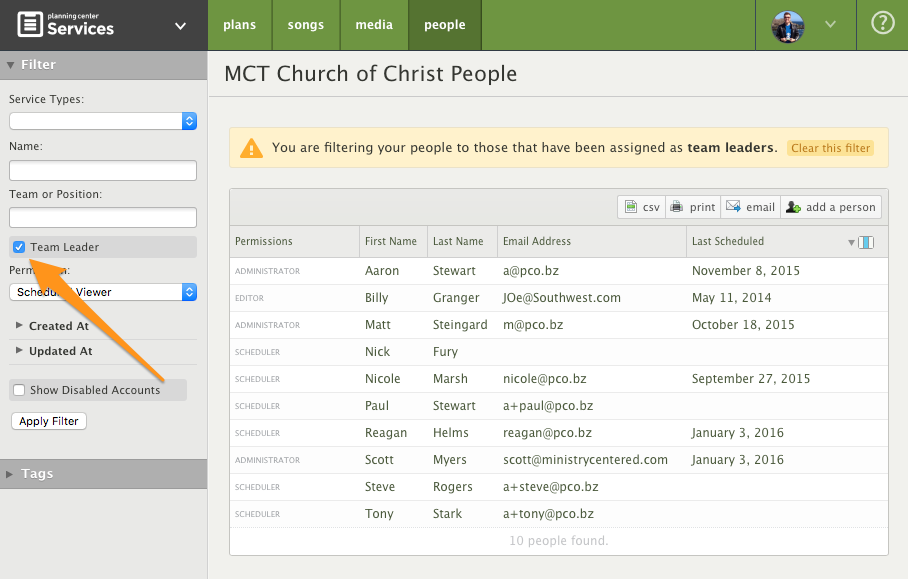
If you use our totally free church membership app, PCO People, you even have more powerful filtering options there. Create a new List, make a rule with Services as the app, and then choose Team Leaders and optionally a Service Type or Team. These Lists and Rules are very powerful and allow you to combine as many of them as you want, specifying AND or OR for each rule. If you don't have permission to access PCO People, ask your main Organization Admin. There's no catch, it's totally free and always will be.
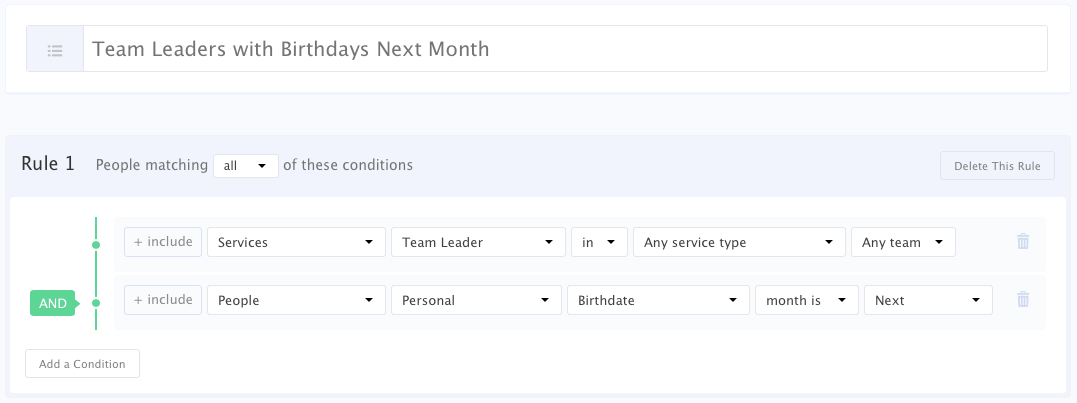
More to Come
I'm excited to be able to do more stuff in the future revolving around Team Leaders. Now that we have something a little more official than the "default replies to person for a team", we have a lot more options! For more info on Team Leaders, check out this article.
To keep up with all the latest news for PCO Services, follow PCOServices on Facebook or Twitter. For the latest news on all our apps, including People, Check-Ins, Resources, & Registrations, follow the general PlanningCenter account on Facebook, Twitter, or Instagram.
:quality(80))