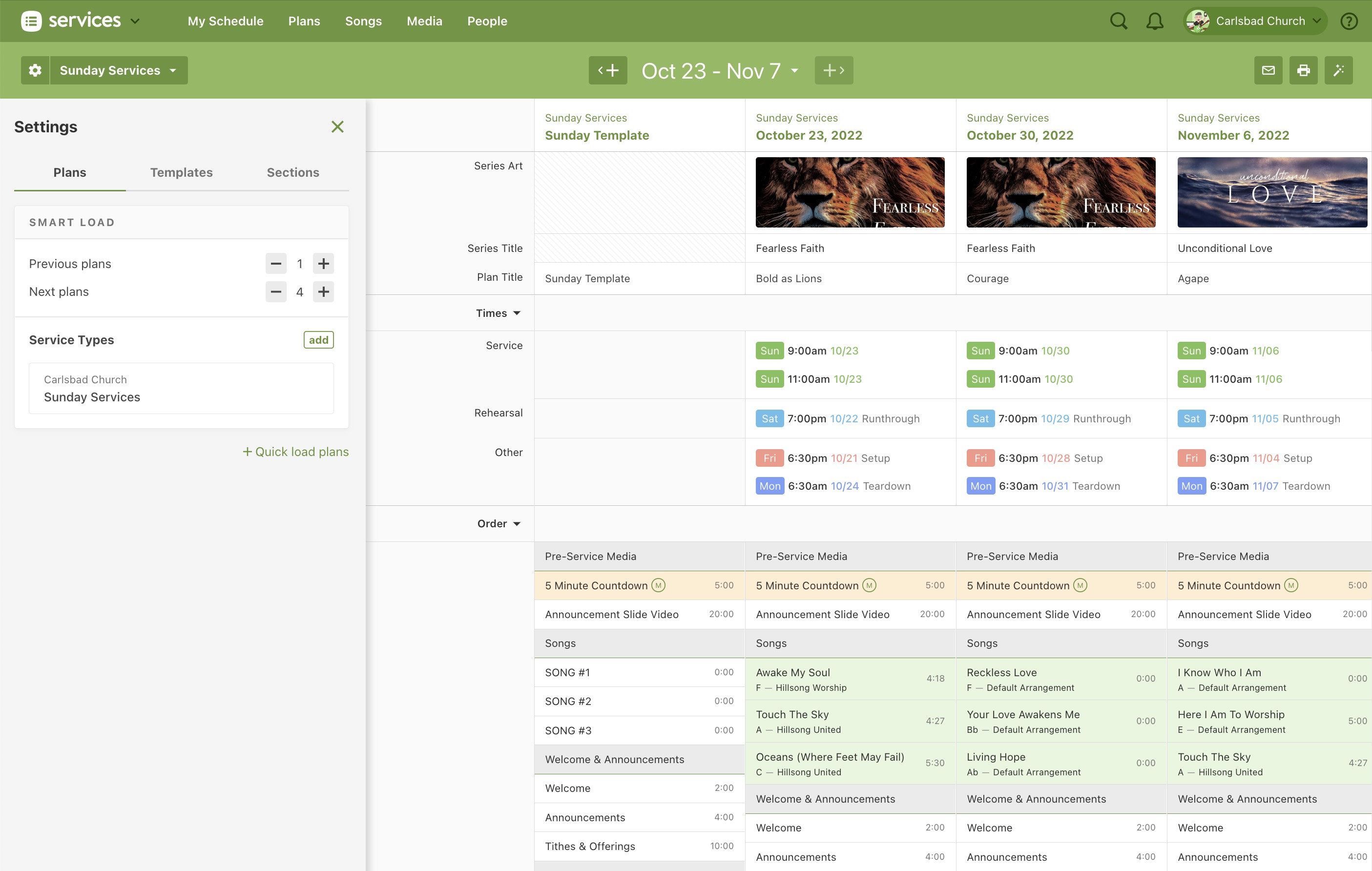The best way to plan weeks at a time just got better! We have been giving the Matrix view a big upgrade. You could even say that it was... reloaded. As we get closer to the official release, we want to start by giving everyone the ability to access it early, even as we're putting a little extra polish on it.
How to Enable Access
- Click on the right arrow of any Matrix button to see its options
- Click the checkbox to “Preview the NEW Matrix!”
- Click the actual Matrix button
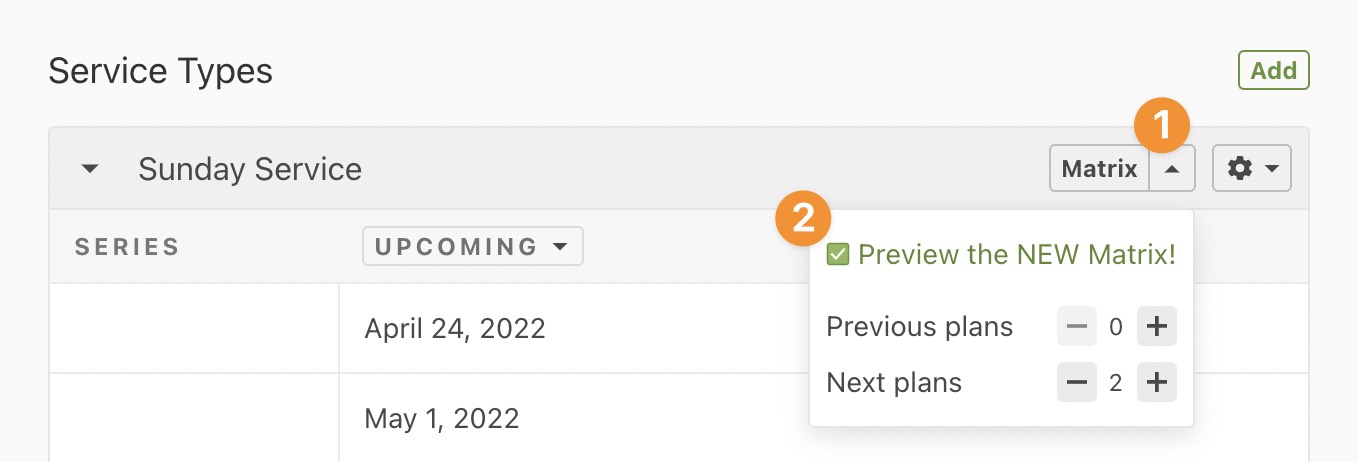
What's New?
💾 Saved Matrixes
Every Folder and Service Type now has its own Matrix with its own settings, just for you! Switch between each Matrix by clicking the title.
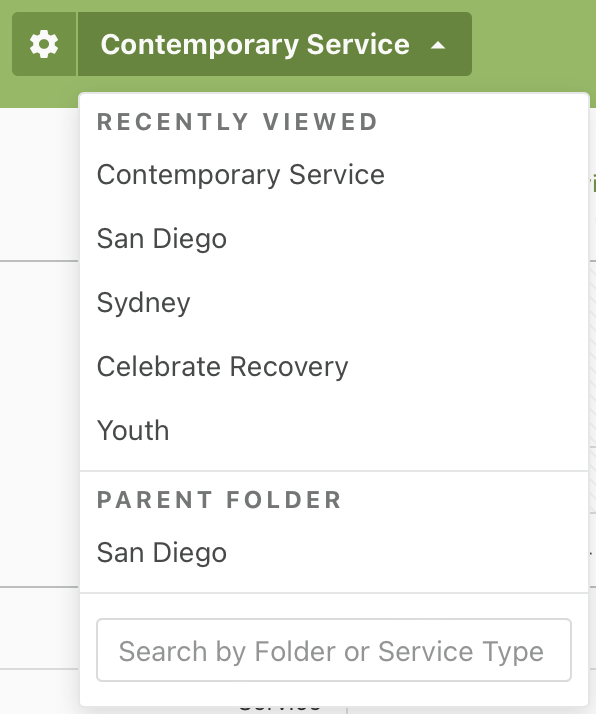
Smart Defaults, Templates, and Customizations
See your saved settings for the current Matrix by clicking the gear to the left of its title.
- The Plans Tab - shows the number of previous and next plans that will be automatically loaded when you switch to this Matrix. You can also choose to load by dates!
- The Templates Tab - where you can choose to view templates and interact with them just like any of your plans. Templates you choose will be saved with this Matrix, too.
- The Sections Tab - where you can customize which sections and rows are shown for you in this Matrix. Reorder sections or hide them completely to make a view customized for you.
NOTE: Saved Matrixes are saved for each person so your changes won't affect anyone else.
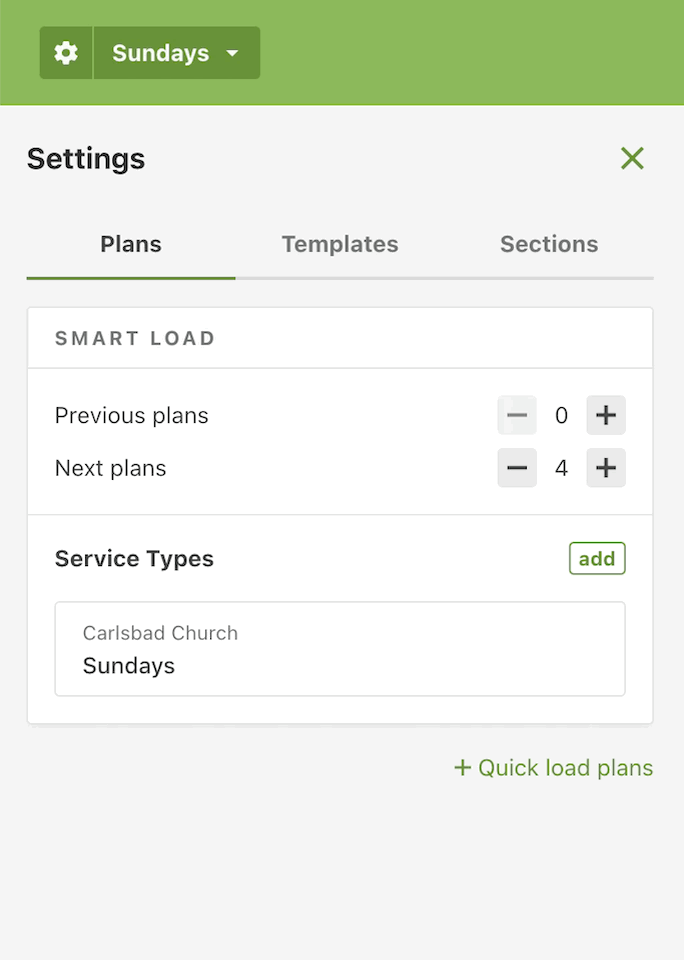
🧱 Custom Matrix
Create your very own personalized Matrix view that includes Service Types from any Folder!
From the Settings Sidebar in the new Matrix, you can click the “Add” button to add more Service Types, then choose “Create Custom Matrix”. Once the custom Matrix has been created, you can add the Service Types you’d like to see all together and give it your own customized name. Add as many custom matrixes as you need & switch between them for fast & easy planning!
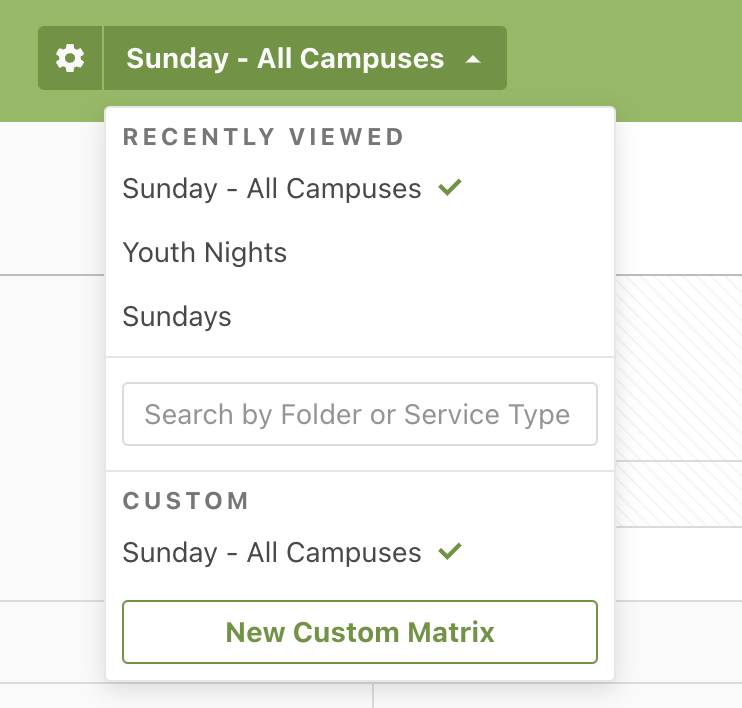
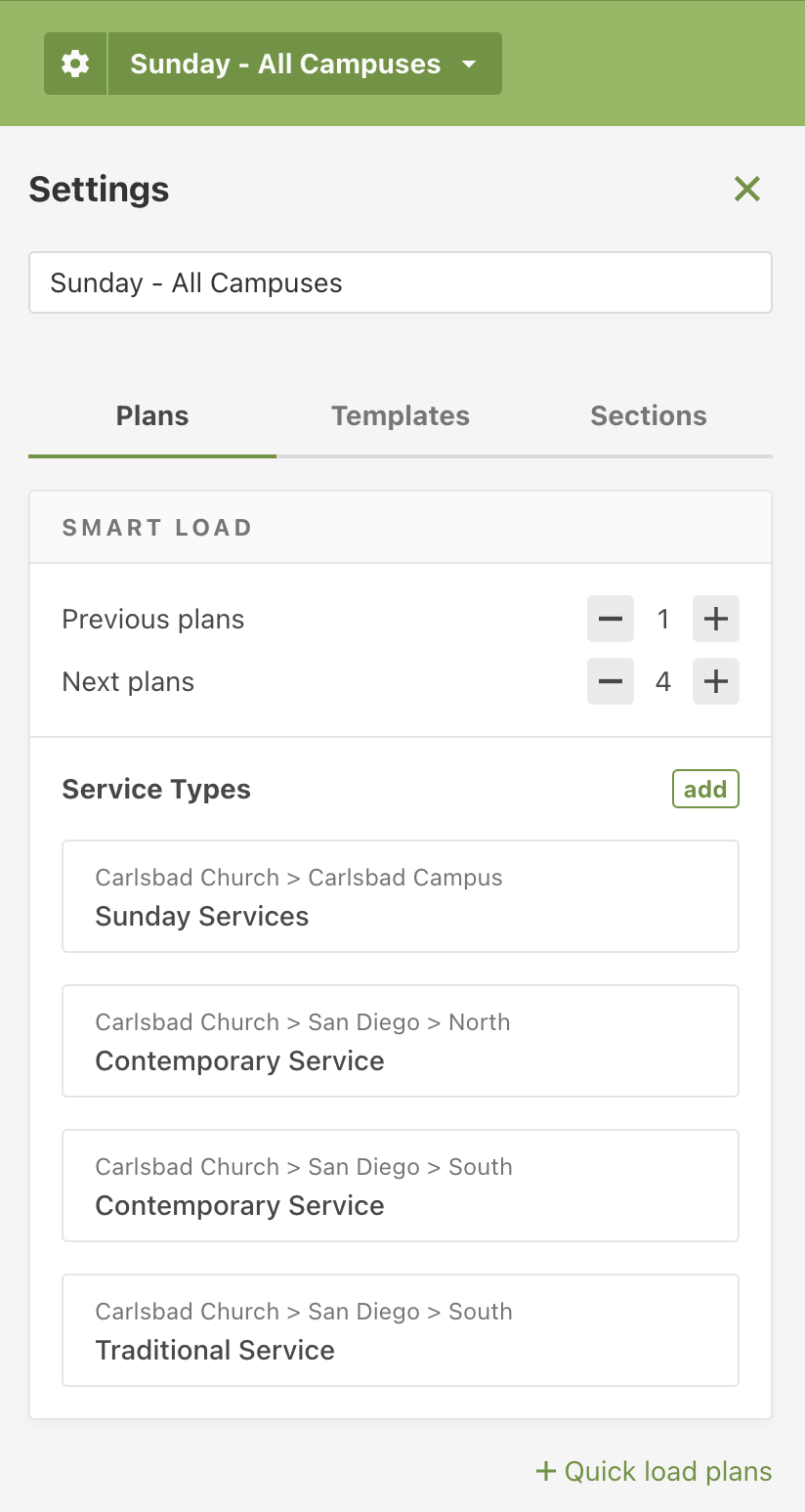
⚡️ Quick-Loading Plans
Click on the dates at the top of the Matrix to open the quick load popup.
Unlike the Settings panel, plans quick-loaded from here are temporary - they are not saved for next time. This is also where you can temporarily load plans from other Service Types that aren't part of this Matrix.
But the fastest way to load one next or previous plan from every Service Type in this Matrix is with the "Load 1" buttons on each side of the dates.
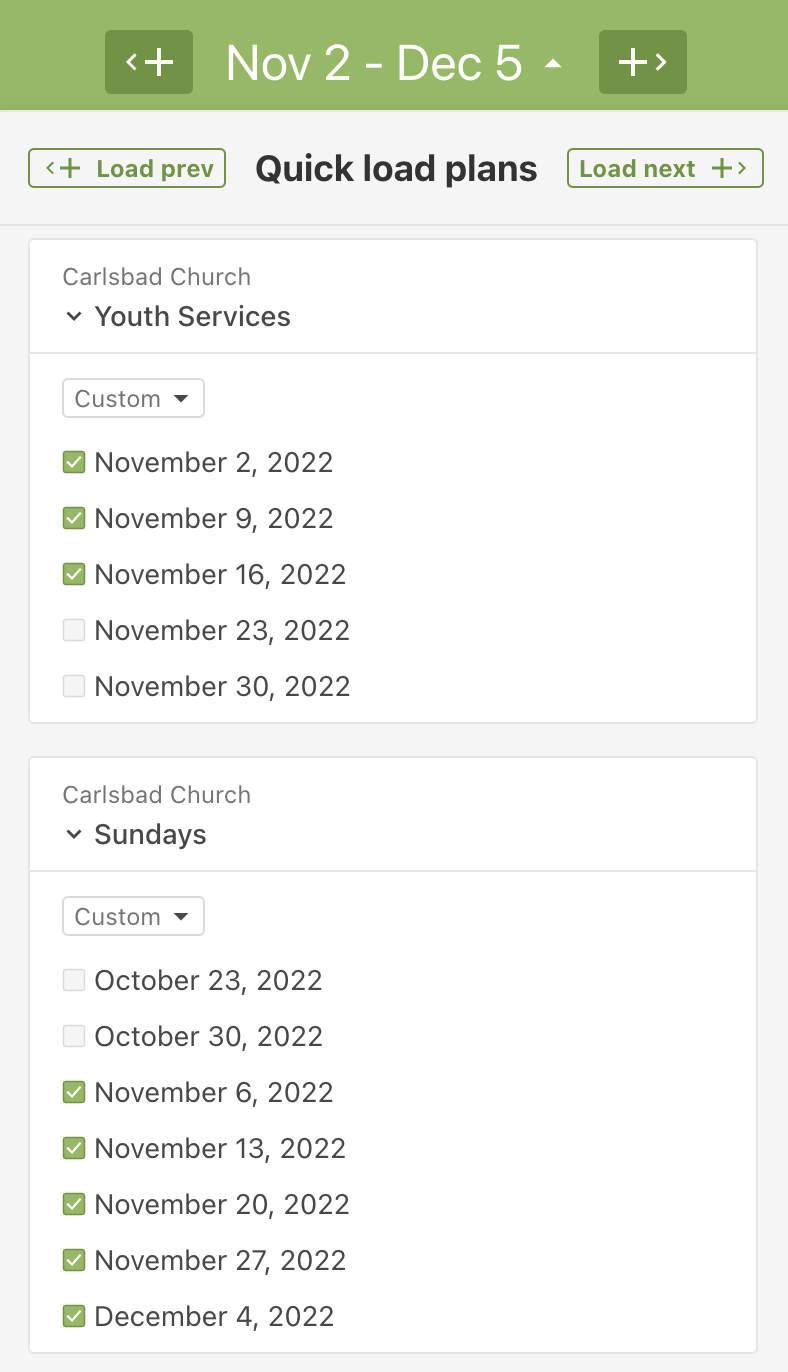
More Exciting Additions
- Times! You can now view and edit Plan Times. You can also choose to only see times that are associated with the teams you have visible from the Sections tab within the Settings drawer.
- View Item Custom Row Colors
- View Series Art
- Drag & Drop Series Art across multiple Plans
- Click or Drag new items into the order.
- Clicking an item opens up the item drawer on the right for editing. This gives you a consistent experience with the plans page, doesn’t cover anything up, and allows you to instantly switch to another item.
- Using the same item drawer from the plan means you can see all your song files, transpose audio, upload or import files, assign people to teams, and more.
- Open the media player and it even persists from other pages!
- Add and Edit needed positions.
- When a person has a pending notification, click the email icon to email them.
- If you drag a person to a plan in another Service Type where that team or position doesn't even exist, you'll get a popup with lots of options to make sure that new team is created in the best way possible.
- See every instance of a person or an item with "Target View"
- Load by Dates vs Quantity