You know who's going to be on stage, what they’ll be doing, and when they’re supposed to show up, and with this update, you’ll have a better way to keep track of where everything is supposed to be!
If your stage changes from week to week, or even during a single service, the updated stage layout editor will let you keep track of where your people, instruments, and gear should be.
What’s New?
You read that right; now there’s a library of instruments and gear! Additionally, the whole thing is easier to set up and has more styling options. From the files section in the lower left of the new plan page, add a file, and choose a stage layout template to enter the new fullscreen editor.
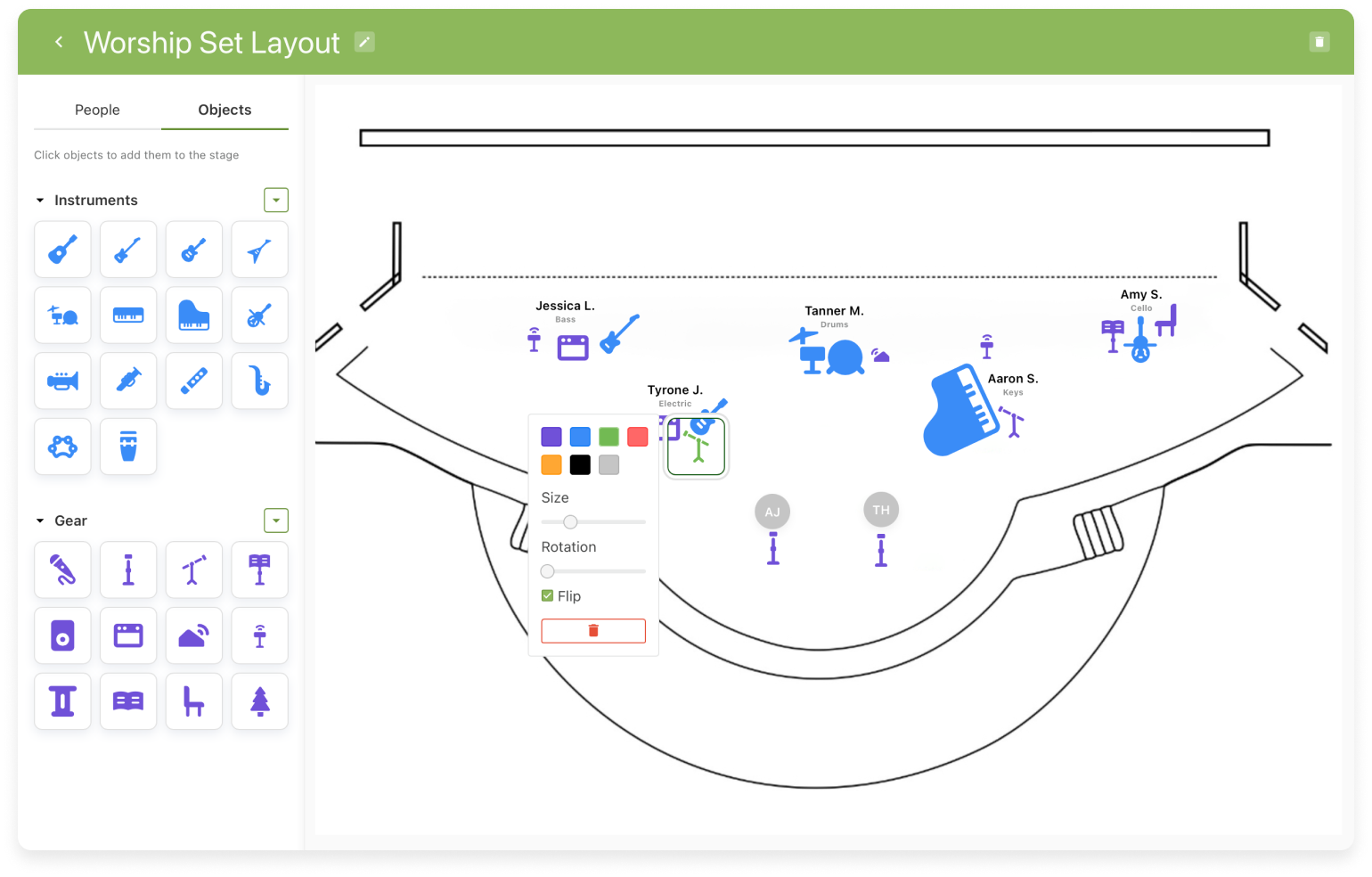
You can use one of our simple templates, or you can upload a diagram of your stage, as I’ve done in the example above.
Objects
Objects are brand new in this version and grouped into Instruments and Gear. Click any object to add it to the stage, and then drag it to the right spot. When you click an object, you’ll have options to change its color, size, and rotation, or you can flip it horizontally to make sure that a mic stand or chair is pointing in the right direction.
People
The sidebar lets you switch between objects and people. When viewing people, you can choose which teams need to be positioned on stage and hide the rest. You can also choose the default style for each team. These setup options were many clicks away on the Service Type settings page, but now they’re available in the editor itself.
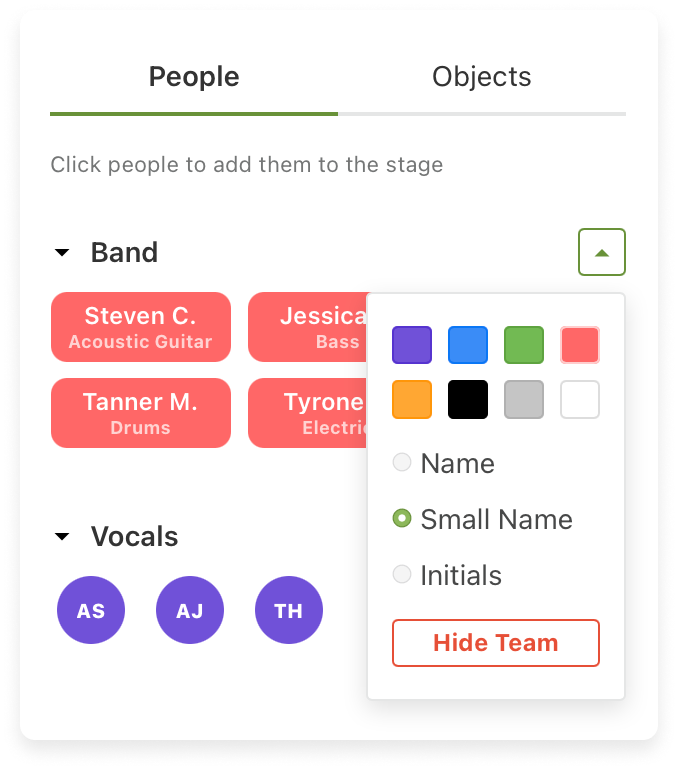
You can still choose to show people using their name, small name, or initials, but now you have more color options. You can even use the white color square to completely remove the color, treating their name like a simple text block.
Old Layouts
Any layouts saved from the old editor will retain their original style. If you edit an old layout in the new editor, it will be permanently converted to the new style, and you might need to reposition things slightly. For now, the new layout editor is only available from the new plan page, so make sure you click that green banner at the top so you can try it out!
:quality(80))