The first interaction a family has with your church may very likely be at a Check-Ins station. Stations are also one of the things your volunteers use the most.
The experience needs to be great, so we completely revamped and reimagined the stations experience!
It’s now an even more powerful tool to help you create a welcoming and safe environment for families. Here’s what we did.
Changes to Manned and Self Stations
First, we made some major updates to both Manned and Self stations!
Custom Backgrounds
The biggest change—transparent fields are gone! The transparent fields only worked with certain backgrounds, and we want you to have more options for how your stations look. If you want to put your church logo and color in the background you can! You can even change the overlay to dark or light.
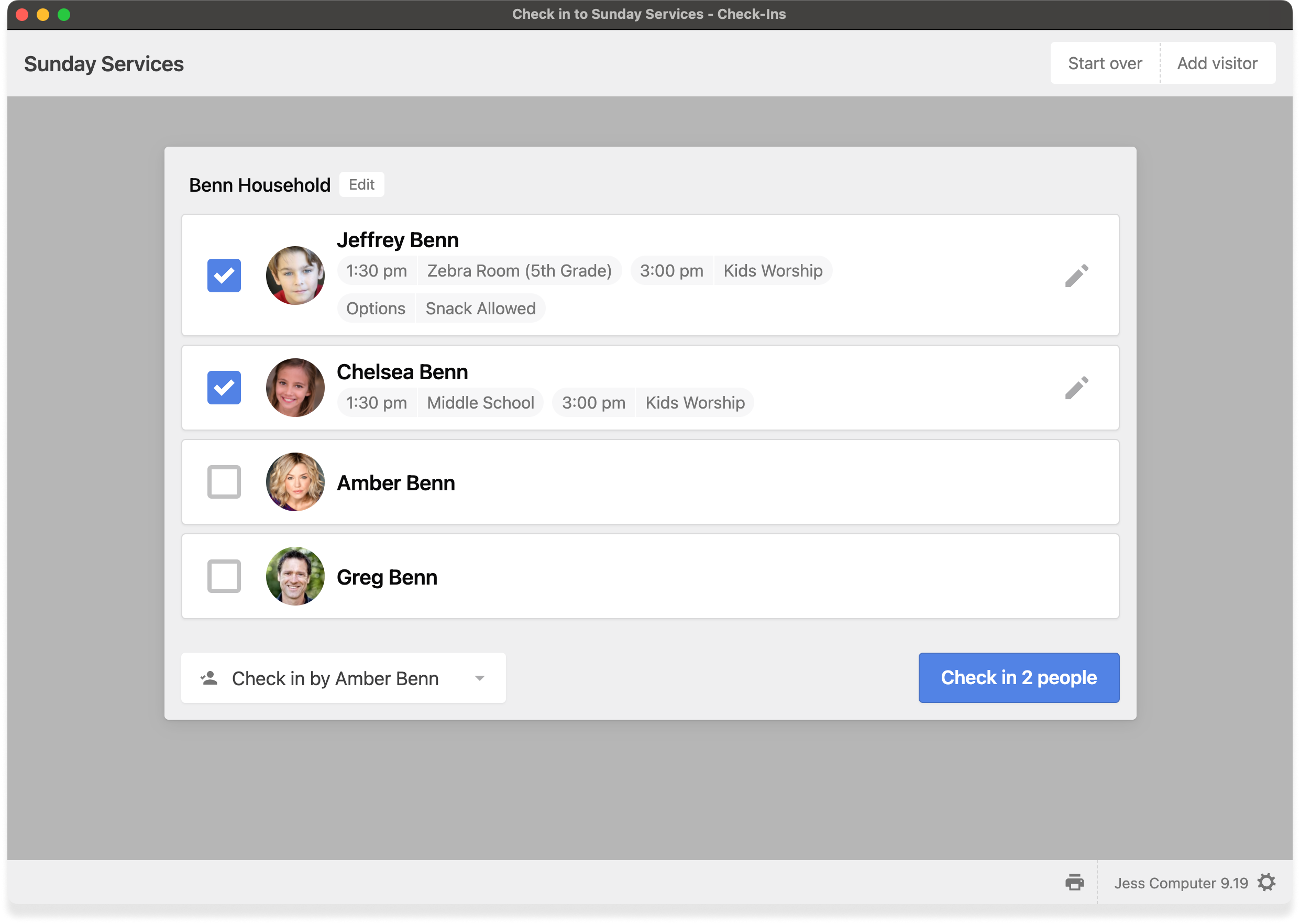
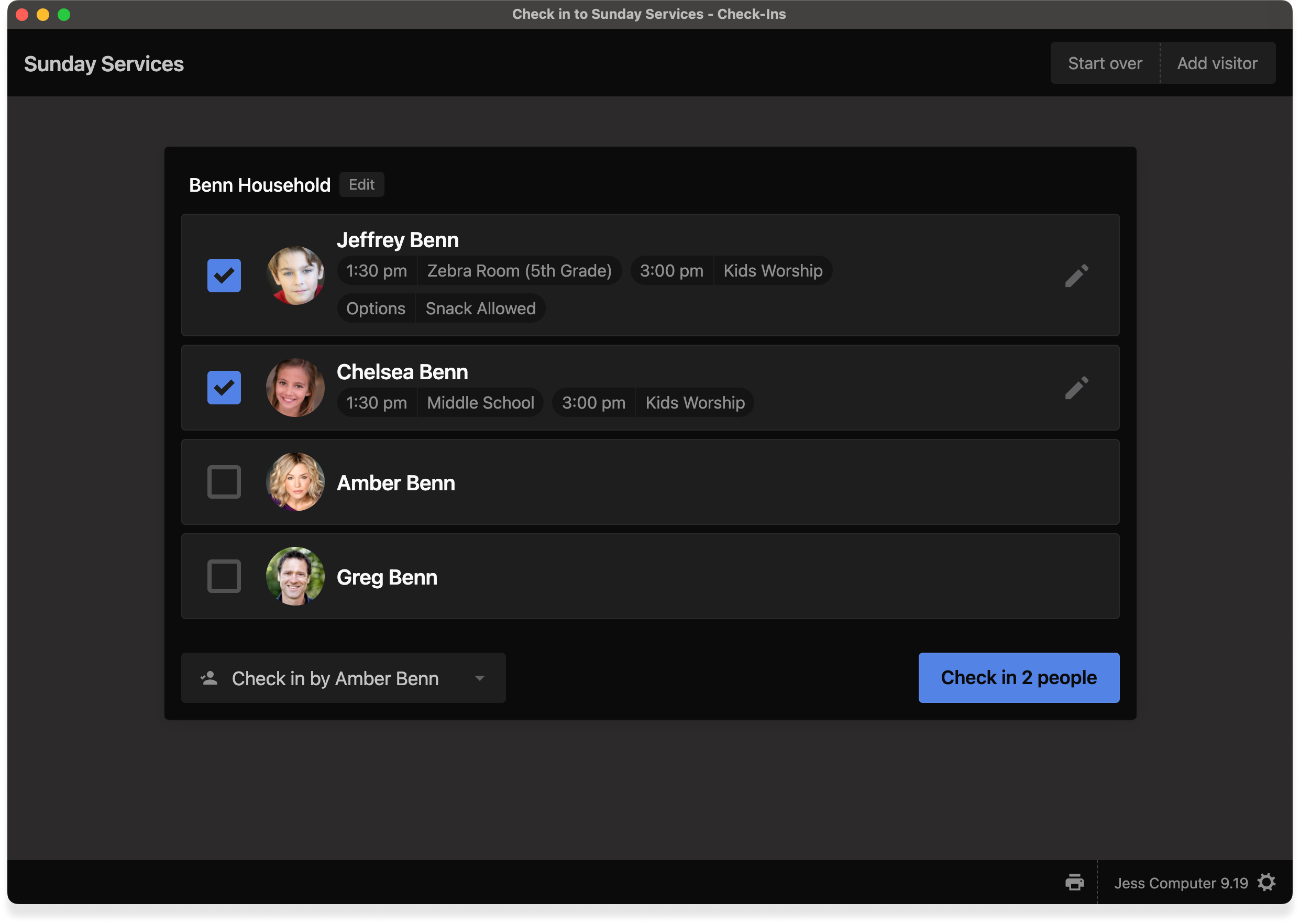
All the Details on One Page
Need to change a time or location? Now that all happens on one page. No need for extra pages to load or things to navigate.
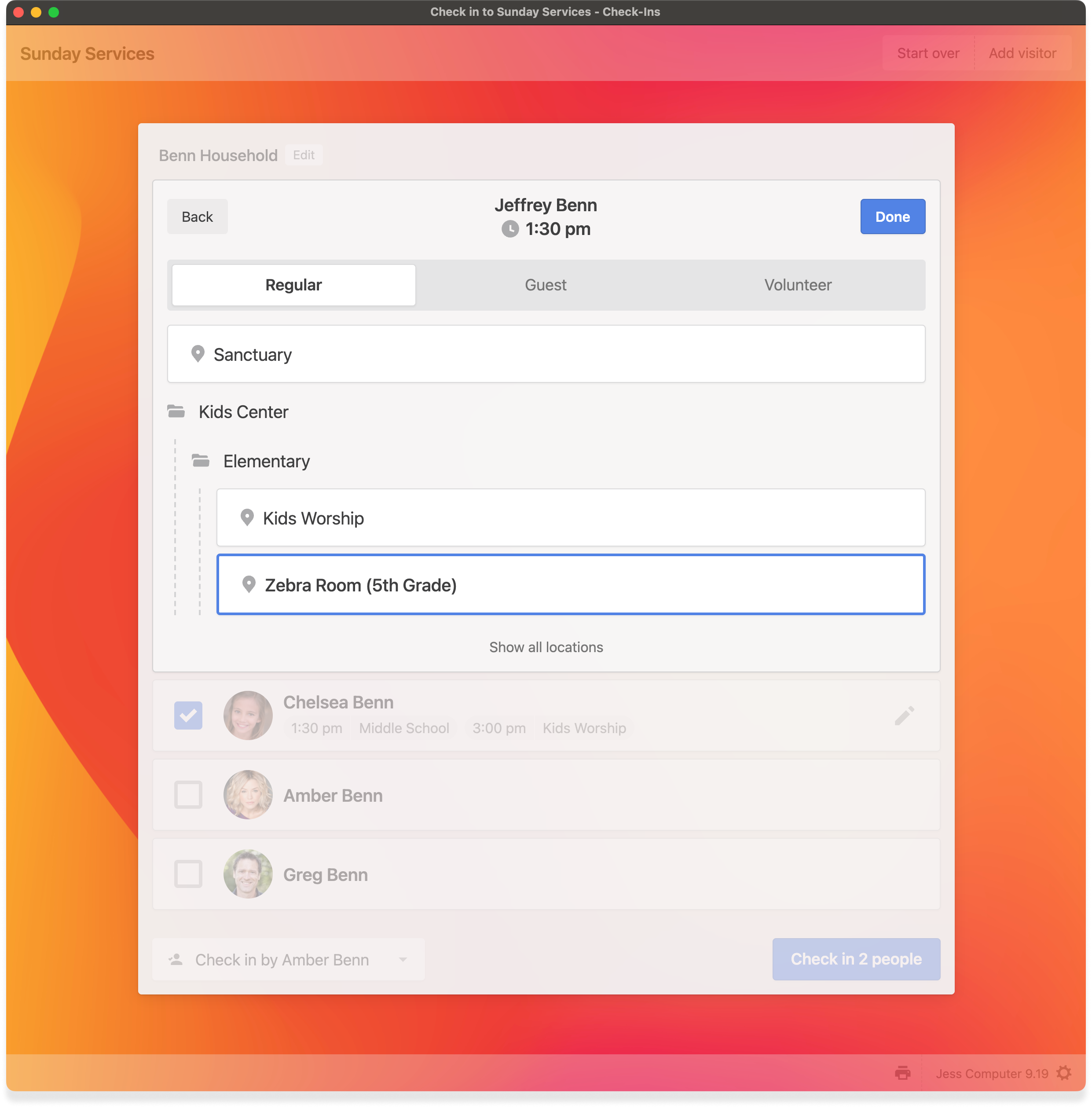
Smarter Filters
Check-Ins is now more intuitive when suggesting times and locations, and the pages display even faster.
Improved, Customizable Household Editor
Collect different information based on whether the person is an adult or a child by tapping on a more prominent toggle at the top right. It'll begin suggesting different information to collect—like a home phone number or address.
Everything you add in those household fields will get automatically applied to everyone in your household so you don’t have to type the same thing again and again.
You also have the ability to recommend the most important pieces of information per adult or child. From the stations page settings on the admin side, select Household Form Editor to make your form look how you'd like.
You can also add a Trusted Person from the Household Editor Form, even for individuals not in a household.
Emphasize Fields
Creating households is all about collecting as little information as needed so that checking them in happens quickly. That’s why we only require first and last names.
But what if there’s information you really need? Choose fields to be emphasized in the Household Editor Form, so volunteers will see the fields most important to you, highlighted in yellow.
People with missing fields can still be checked-in, but when using a Manned station volunteers will see an alert reminding them to update the field.
Improved Syncing with Services
When someone is scheduled in Services, Check-Ins will now automatically match them with the time they’re scheduled to volunteer. If there’s a name match, Check-Ins will choose a location based on the team or position name in Services. But if they’re not scheduled, they’ll be matched with the best location for them as a Regular attendee.
Improvements for Trusted People
If someone is a Trusted Person, they can now search for themselves at a station, select their own household members, and the children of the other households they are trusted for. Everyone will be checked in together and assigned the same security code.
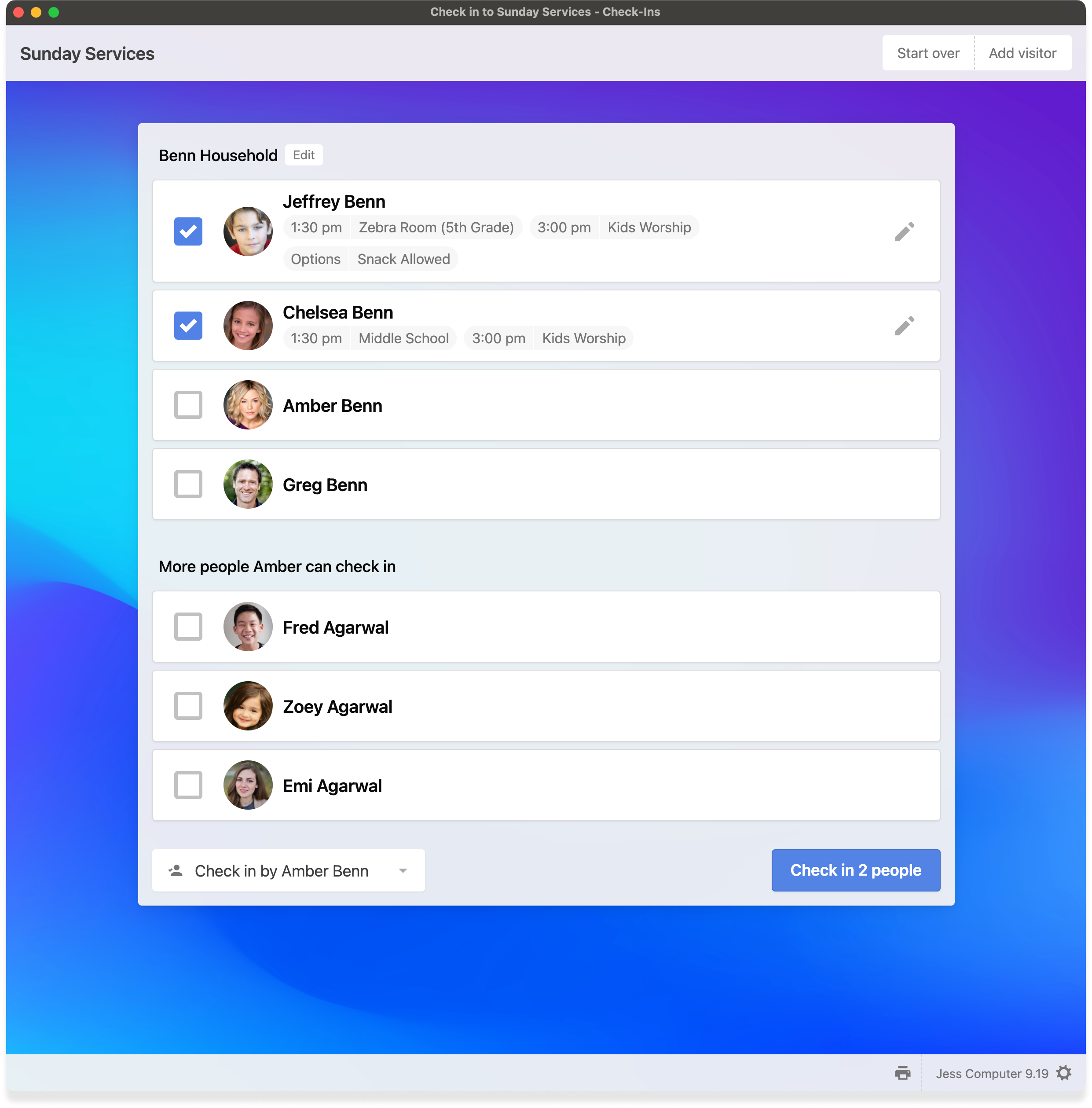
Changes to Roster Stations
Rosters are a clipboard-style view for classroom teachers, and now with three separate tabs it's easy to see who’s Ready to be checked in, who’s Here, and who’s Checked out by cycling through the tabs. Here’s what’s new.
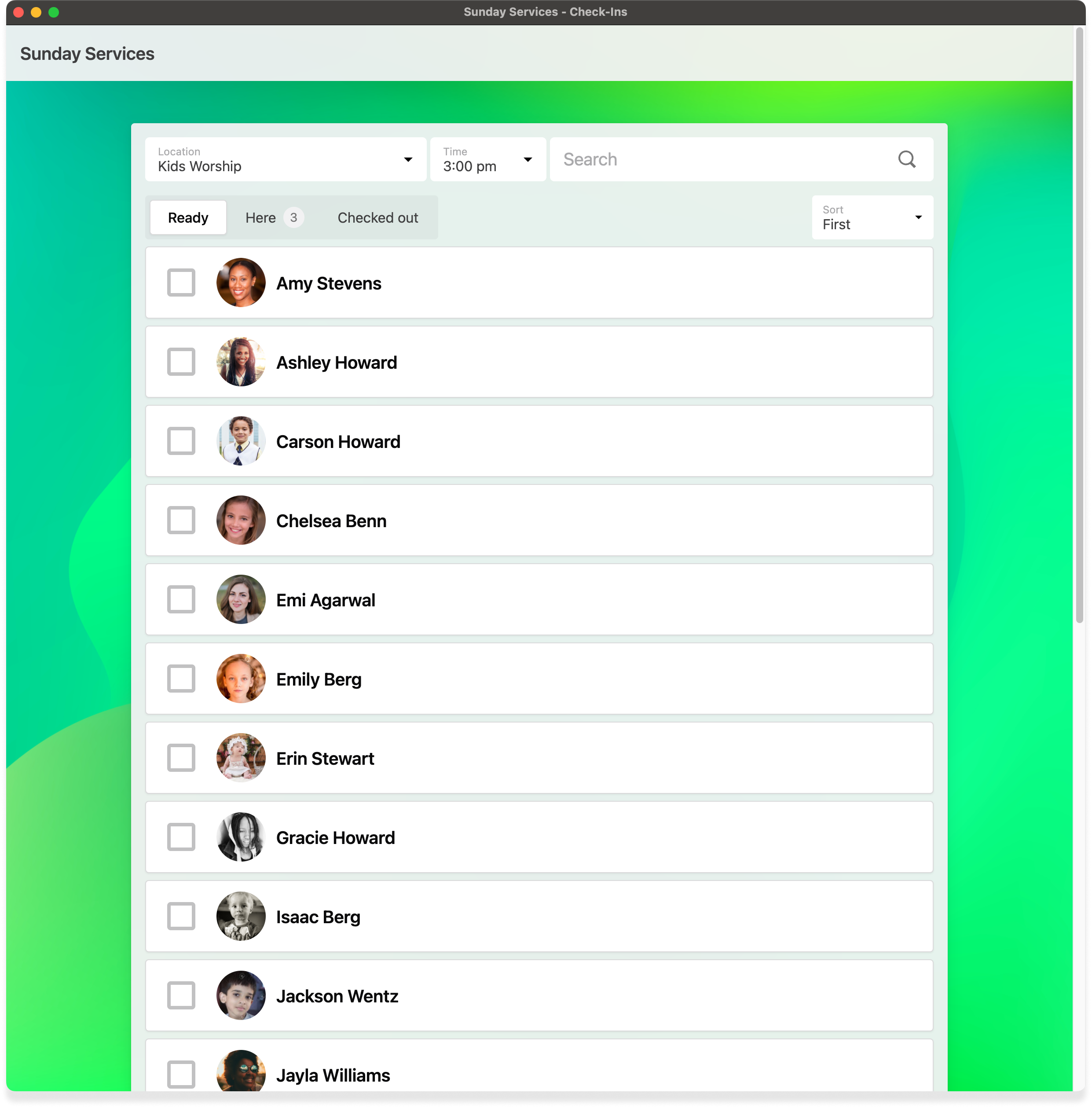
Hide/Show Tabs
You can choose to hide or show any Roster tab you’d like. Let’s say you want each of your classroom leaders to see who’s in their classroom, but not be able to search the database or check people in.
Choose to only show the Here tab for your teachers, but show both the Ready and Here tabs for your ministry leaders.
After selecting someone to check in, they won’t disappear from the list for about 2 seconds. That way, you have all the time you need to check in a whole group quickly, or undo an accidentally selected person.
Share Security Codes
If two people from the same household check in at the same station, they’ll share the same security code and only print one set of the required labels.
Show Medical Notes and Security Codes
It's crucial you know the allergies of your students. Allergies should always be on name tags, but now you can also see at a glance who in your classroom has a medical note.
If you’re ever unsure of someone’s specific allergy, tap the heartbeat icon displayed on the right of each applicable person to see those details.
Similar to the medical notes, you can also see everyone’s security codes. This setting is off by default to maintain privacy, but if you want the security codes visible, check the box to show and they’ll appear on the Here and Checked out tabs of a Roster station.
Confirm Your Check-Ins on a Roster
Sometimes families might check in, print their labels, and then let their children walk themselves to the classrooms. But a lot can happen between those two locations—from a nervous child who doesn’t want to be without their parents, to a child who wanders into the wrong classroom.
Now teachers and volunteers can track when the child arrives. At the top of the Here tab, you’ll see a new section of all the people in the order of when they checked in.
Send Emergency Texts
Let’s say all the parents have come to pick up their kids from your classroom, except for one. If it’s been a while and you’re still waiting, you can use the new emergency texting option to send a text to any adult or trusted person for that household.
Check Out From All Locations
Now you can see everyone who is checked in across all your locations. You can sort people by first name, last name, or the most recent check-in. Use this view to ensure everyone has departed and no one is still lingering or awaiting pick-up.
From the Here tab, you can also scan a security label and see only the children assigned that security code (even if they were checked into different locations) and check them out together.
We’re excited about the ways you can make the check-in experience at your church faster, safer, and more custom to your needs.
Happy checking In!
💜 Team Check-Ins
