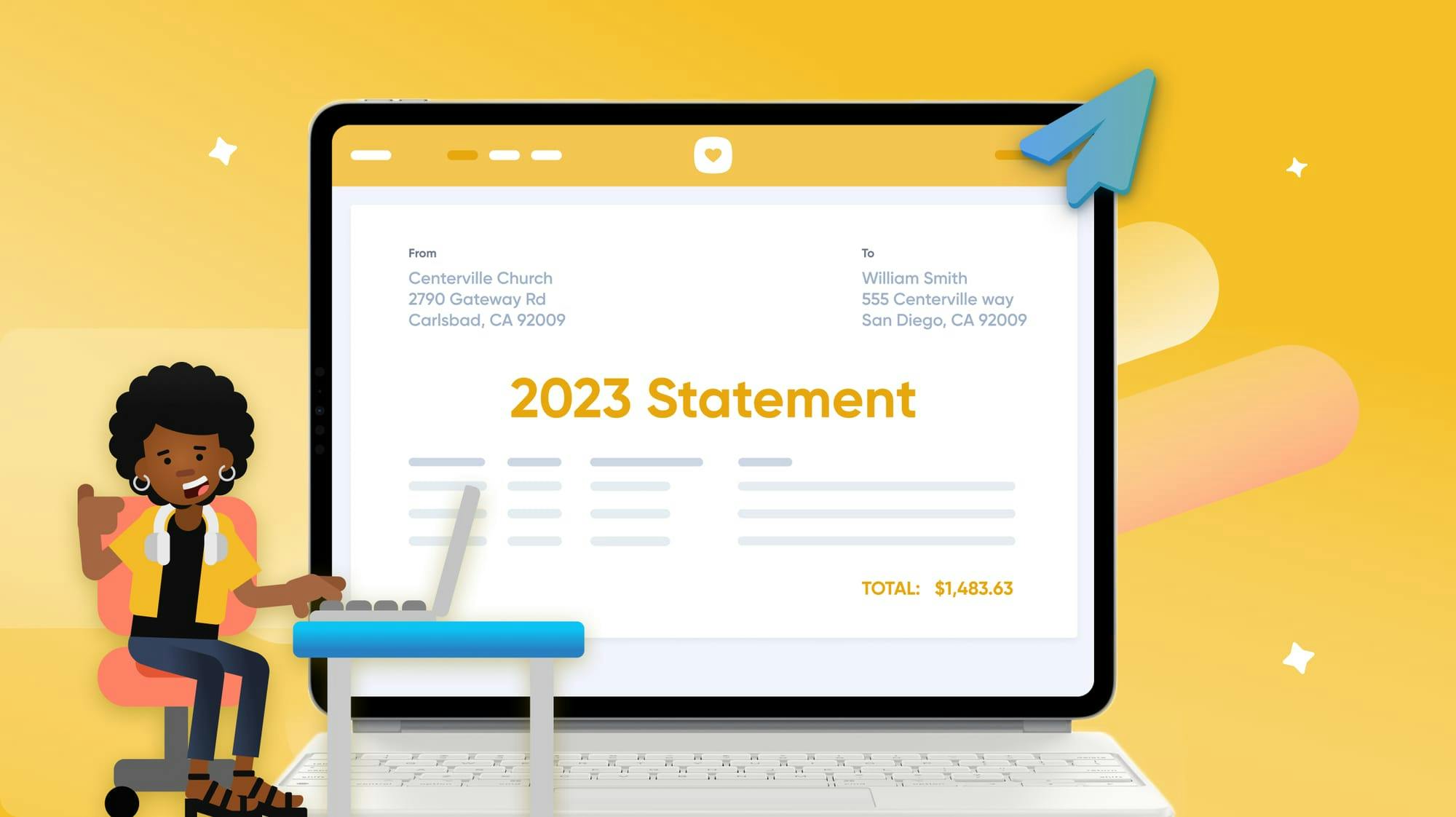The new year is rapidly approaching, which means statement season (or tax receipt time, for our Canadian brethren of the north) is right around the corner!
We have a few things to help you get through the season stress-free, and they’re all here in this blog!
- A guide on how to generate statements in bulk.
- Some updates to statement features in Giving that will improve the process for you this year.
- A list of do’s, don’ts, and nice-to-knows of sending statements.
- A list of how to troubleshoot when things go wrong.
So, let’s start with the basics—how do you generate statements?
Learn How to Generate and Send Donor Statements
It can be fast, easy, and painless if you go through the process properly!
We have a whole how-to guide for sending statements (and one for tax receipts) with an exact step-by-step through the entire process. Then, if you’re more of a visual learner, we have a video guide here!
But these are just the basics. We also have some improvements for you to know about and some pro tips to help smooth out the process.
Updates to Statement Features in Giving
Small updates can have a mighty impact!
- Choose a Statement Style, Canada: Official or Itemized. Choose between an official statement (with the total amount given and the information about your organization) or a standard, itemized statement with a list of transactions in the US style. Both can be generated in bulk!
- Track how many people receive their statements. Curious how many people actually look at or receive their statements? Our updated deliverability report includes a detailed breakdown of who received, viewed, and didn’t receive the email. You can quickly see exactly which donors you need to reach out to by exporting the report into a CSV.
- Treasurer Signatures for US Organizations. Elevate the professionalism of your documents by adding signatures to statements, emails, and even printed cover letters. It's time to make your communications stand out with that official touch!
Hopefully, these updates will help you out this season!
Do’s, Don’ts, and Nice-to-Knows of Sending Statements
Over 17,000 organizations use Giving to send statements each year, and there are a few mistakes to avoid, tips to apply, and things to keep in mind!
- Do commit all of your batches before you generate statements. Don’t hit that generate button until you’ve committed your batches. This is the most common culprit of donations not being included in someone’s statement!
- Do prep for last-minute, end-of-year donations. There is almost always a spike in donations at the end of the year. We have a guide on how to get ready for this!
- Don’t put the word “statement” in the title of your statement. We’ve seen a lot of “2023 Giving Statement Statement” titles over the years.
- Do email statements instead of printing them. Save a tree and a postman this holiday season and send an email! It’s cheaper and has a higher chance of making it to donors.
- Do remind people to make sure their mailing address is up to date if you’re issuing paper statements. They can do this online or via the Church Center mobile app.
- Remember that statements never expire, but the emailed link does. If donors can’t see their statement from the link, it’ll take them to log in to their Church Center profile to see it.
- Remember, you can’t filter out specific funds or donations from statements. Statements will include a full list of every transaction within the set date range, regardless of what fund the donor gave to.
Remember these things, follow the guide, and you’ll be fine!
How to Troubleshoot When Statements Go Awry
Things go wrong, and when they do, it’s nice to know where to start!
- Did a donor lose or misplace their statement? No problem! They can access this at any time in their Church Center profile. You can also regenerate an official statement (without the cover letter) in any profile.
- Donations not appearing on a statement? Sometimes donations belong to an uncommitted batch, sometimes donations are still in transit, or the donor has a duplicate profile where the donations are hiding. Look for these warning messages at the top of the screen when generating a statement!
- Notice more statement recipients than expected? Consider how “joint” donors in your database impact donor statements. Only one statement will be generated for couples that give jointly and share an address.
- Is the wrong church or contact information showing? Giving pulls your church name, logo, and tax ID from your organization information in the Account Settings, so make sure those are accurate. People can override the contact email in Giving settings, so check there, too.
And, if something else goes wrong, our support team is on hand to help you with any of your questions and to help you troubleshoot. Click the ? in the toolbar, email us, and we’ll get back to you ~1 business hour.

We hope you have a happy Christmas and New Year, and we’ll see you in 2024!
💛 Team Giving